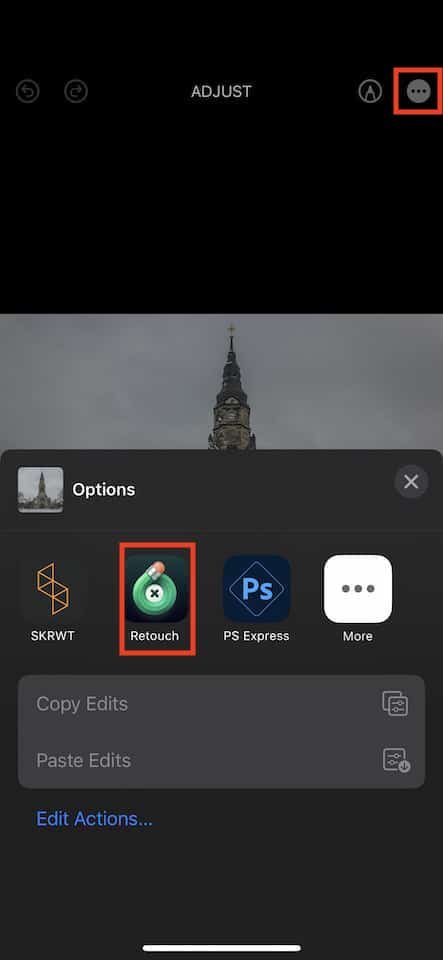SKRWT App Review. Fix perspective distortions in Photos
SKRWT is an iPhone photo app that allows you to fix different types of perspective distortions. It's one of the apps that does one thing and does it exceptionally well. In January 2022, the developers released SKRWT version 1.5, which is the version this review is about.
Table of Contents
- Why I bought SKRWT app
- What's new in SKRWT 1.5
- Three core modules of SKRWT
- Saving and exporting your edits
- iOS Integration
- Frequently asked Questions
- The verdict and where to get SKRWT
Why I bought SKRWT app
As of 2022, you'll find many apps on the app store to fix perspective distortions on iPhone, but even after seven years, I still use SKRWT for the following three reasons:
- SKRWT has the most complete set of perspective correction features. Other apps only allow you to fix e.g., only horizontal or vertical perspective distortions, but won't let you correct barrel distortions that you get from a fisheye lens. SKRWT corrects horizontal, vertical, and barrel distortions and even offers freeform perspective correction
- SKRWT retains the original image resolution. In the early days of iPhone photography, many perspective correction apps would reduce your photo's overall resolution. Event today, some apps reduce the image resolution when applying perspective distortion
- When applying a perspective correction, the aspect ratio of your photo may look a bit weird. SKRWT has a feature to fix that.
Because of that, I was happy to see the SKRWT 1.5 release and will continue to use SKRWT as one of the few iPhone photo editing apps for my iPhone photography.
What's new in SKRWT 1.5?
SKRWT 1.5 is a maintenance release. It doesn't add any new features. Instead, the developers optimized the user interface for modern iPhones and fixed a few nasty bugs.
Further, they removed the In-App purchases for the 4PNTS and MRRW module. With version 1.5 you can use these two modules in addition to the SKRWT module for free.
You'll learn more about the three SKRWT modules in the next chapter.
Three core modules of SKRWT
SKRWT consists of three core modules that'll help you to fix perspective distortions and to get perfect symmetry in your photos. When you open SKRWT, you'll have to choose which of the modules you want to use; once you've chosen one of the three SKRWT modules, you can send a photo to another one any time.
The three modules you’ll find in SKRWRT app
These three modules allow you to achieve different goals:
- The SKRWT module enables you to fix perspective distortions
- The 4PNTS module allows you to perform free-form perspective corrections
- The MRRW module allows you to mirror a part of your photo to create perfect symmetry.
These three modules don't exist in isolation. You can always send a photo from one module to another by tapping the share button at the bottom of the screen and choosing the module you want to use for the current picture. Just tap it, and SKRWT will open the photo in the selected module.
Easily share edits between the three modules in SKRWT
Let's have a look at these three core modules. You can choose the module when starting the app.
The SKRWT module
The first module is the original module and name giver for the app. With this module, you can:
- Straighten a photo
- Fix vertical perspective distortions
- Apply horizontal perspective correction
- Fix barrel distortion from a fisheye lens
- Adjust aspect ratio after applying any form of perspective correction
- Flip the image horizontally and vertically
- Rotate an image in 90-degree steps
- Fix dark edges that you sometimes get from wide-angle or fisheye lenses
- Crop an image
- Undo each change step by step
You'll find all of these features in the toolbar at the bottom of the screen. Depending on your screen size, you may need to swipe left over the toolbar to see all the aforementioned functions.
SKRWT features are located in the toolbar at the bottom of the screen
Always make sure that your photo is perfectly leveled before applying perspective correction. That will make drastically improve the results and make applying perspective correction much easier
For each of these features, you can enable a grid line that'll help you to get a perfect result.
Using the SKRWT module is pretty straightforward:
- Launch SKRWT app and tap on SKRWT
- Select a photo you want to edit
- Tap either function in the toolbar at the bottom of the screen you want to apply
- Slide over the dial to apply the perspective correction. If you want to rotate, flip or mirror a photo, just tap repeatedly to rotate the image in 90-degree steps, flip or mirror it.
The 4PNTS module
The 4PNTS module is a kind of enhanced SKRWT module. With the 4PNTS (which is short for 4 points) module, you can apply perspective correction by dragging one (or all) of the four edges (points) of your photo.
Using the 4PNTS module is allow pretty simple:
- Launch SKRWT app and tap on 4PNTS
- Select a photo you want to edit
- Tap either corner of the photo you want to drag or tap the center circle to apply freeform perspective correction
- Now, just drag the select point if you selected one of the four corners or swipe over the entire image to apply perspective correction if you've selected the center option
Select the point to drag in 4PNTS in the bottom toolbar
The MRRW Module
Interestingly, the MRRW module doesn't do any perspective correction but allows you to mirror parts of a photo perfectly and thus create perfect symmetry. With this module, you can:
- Mirror one half of a photo horizontally or vertically
- Adjust which part of the photo is mirrored
- Apply horizontal perspective correction
- Apply vertical perspective correction
MRRW Example in SKRWT
Saving and exporting your edits
As far as I can recall, SKRWT was one of the first apps to support saving an edited photo as a version. This means SKRWT will save the edited photo together with the original photo without actually overwriting it. So you can always revert to the original photo in the Photos app. This keeps your photo library tidy.
To save an edited photo from any of the SKRWT modules:
- Tap the share button in the lower right corner of the toolbar
- Now choose your destination with can bei either to send it to Instagram, save it to the gallery (Photos App) or to open it in another app.
Before choosing save to gallery, tap the three dots next to the menu item and select the format you'd like to save your photo, which can be either PNG, 100% JPG or TIFF.
SKRWT & iOS integration
SKRWT supports several user-interface integrations of iOS so you can integrate SKRWT into your mobile photo editing workflow.
First, you can share a photo for editing to SKRWT:
- Tap a photo in Photos app
- Tap the share icon in the upper left corner
- Scroll down until you'll see the menu item Import to SKRWT and tap it
- SKRWT will launch and let you choose if you'd like to import the photo into the SKRWT module, the MRRW module or the 4PNTS module. Tap the desired module
- You'll find yourself in Photos App again
- Now launch SKRWT app and find the photo you just shared in SKRWT app.
If you share a photo to SKRWT for editing, SKRWT (just like any other app) will only allow you to save the photo as a new photo. This may clutter your Photos library!
SKRWT also supports in-place editing right in Photos App. This way, you can save an edited photo over the original photo as a version and always revert back to the original. To use in-place editing with SKRWT:
- Tap a photo in Photos App
- Tap edit in the upper right corner in Photos App
- Tap the icon containing three dots in the upper right corner of Photos App
- Select SKRWT app
Using SKRWT app with in-place editing in iOS Photos App
In-Place editing in SKRWT app only works for the SKRWT module.
Once you're done, save the SKRWT photo. This will save a the photo as a new version over the original one and you can always revert your edits by restoring the original photo in Photos App.
Frequently asked Questions about SKRWT
Does SKRWT support RAW Photos?
SKRWT does not support RAW photos, and it wouldn't make any sense. If you want to use SKRWT on a RAW photo, first develop the RAW image in e.g., Lightroom mobile, and then fix the perspective in SKRWT.
How does SKRWT compare to the geometry functions in Lightroom Mobile?
Both SKRWT and Lightroom Mobile allow you to fix vertical, horizontal, and barrel distortions on iPhone. But SKRWT will enable you to apply perspective corrections to a greater extent. That's why I use SKRWT instead of Lightroom Mobile for many cases - especially when using the ultra-wide-angle lens of the iPhone or the Moment Fisheye Lens.
Which image formats does SKRWT support?
SKRWT supports all image formats that the iPhone can handle for importing. When you open a RAW image, it opens either the embedded JPEG version or generates a JPEG version.
You can export a photo from SKRWT either as PNG, TIFF, or 100% JPEG.
Does SKRWT work on Apple Silicon
Yes, SKRWT works on Macs with Apple Silicon and allows you to fix perspective distortions on your Mac computer. Just klick on the download link in the next chapter to download SKRWT for iOS to your Apple Silicon powered Mac.
The verdict and where to get SKRWT
When SKRWT was released in 2014, it claimed to be the missing link in iPhone photography. And in my humble opinion, that was true back then, and it is still true in 2022. As I've mentioned at the beginning of this SKRWT review, this app does one thing and does it exceptionally well. That is why I used it in the past and will continue to use it.
SKRWT is available in the App Store for a one time purchase.
Does SKRWT support RAW Photos?
SKRWT does not support RAW photos, and it wouldn't make any sense. If you want to use SKRWT on a RAW photo, first develop the RAW image in e.g., Lightroom mobile, and then fix the perspective in SKRWT.
How does SKRWT compare to the geometry functions in Lightroom Mobile?
Both SKRWT and Lightroom Mobile allow you to fix vertical, horizontal, and barrel distortions on iPhone. But SKRWT will enable you to apply perspective corrections to a greater extent. That's why I use SKRWT instead of Lightroom Mobile for many cases - especially when using the ultra-wide-angle lens of the iPhone or the Moment Fisheye Lens.
Which image formats does SKRWT support?
SKRWT supports all image formats that the iPhone can handle for importing. When you open a RAW image, it opens either the embedded JPEG version or generates a JPEG version.
You can export a photo from SKRWT either as PNG, TIFF, or 100% JPEG.
Does SKRWT work on Apple Silicon?
Yes, SKRWT works on Macs with Apple Silicon and allows you to fix perspective distortions on your Mac computer. Just klick on the download link in the next chapter to download SKRWT for iOS to your Apple Silicon powered Mac.
The verdict and where to get SKRWT
When SKRWT was released in 2014, it claimed to be the missing link in iPhone photography. And in my humble opinion, that was true back then, and it is still true in 2022. As I've mentioned at the beginning of this SKRWT review, this app does one thing and does it exceptionally well. That is why I used it in the past and will continue to use it.
SKRWT is available in the App Store for a one time purchase. I also did a quick test to see if SKRWT runs on a Mac with Apple Silicon: It works!